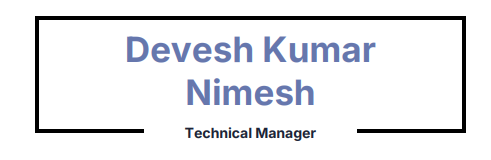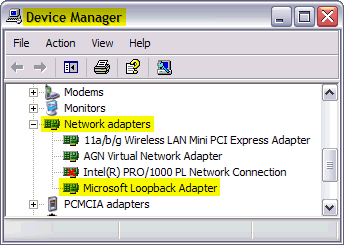
Installation of LOOKBACK ADAPTER on windows x86 platform (64 bit)
On Windows systems, install a lookback adapter on the single DHCP host that obtains an IP address from the DHCP server. This assigns a local IP address to your computer.
After installing the adapter, add a line to the %SYSTEMROOT%\system32\drivers\etc\hosts file with the following format, immediately after the localhost line:
IP_address hostname.domainname hostname
Replace IP_address with the local IP address of the loopback adapter.
Installing a Windows Loopback Adapter
To install a loopback adapter on Windows 2003 or Windows XP:
- Open the Windows Control Panel.
Windows 2003: Select Start > Control Panel > Add Hardware.
Windows XP: Select Start > Control Panel, then double-click Add Hardware. - In the “Welcome” window, click Next.
- In the “Is the hardware connected?” window, select Yes, I have already connected the hardware, then click Next.
- In the “The following hardware is already installed on your computer” window, in the list of installed hardware, select Add a new hardware device, then click Next.
- In the “The wizard can help you install other hardware” window, select Install the hardware that I manually select from a list, then click Next.
- In the “From the list of hardware types, select the type of hardware you are installing” window, select Network adapters, then click Next.
- In the “Select Network Adapter” window, make the following selections:
- Manufacturer: Microsoft
- Network Adapter: Microsoft Loopback Adapter
- Click Next
- In the “The wizard is ready to install your hardware” window, click Next.
- In the “Completing the Add Hardware Wizard” window, click Finish.
- If you are using Windows 2003, restart your computer.
- Right-click My Network Places on the desktop and choose Properties. This displays the Network Connections Control Panel.
- Right-click the connection that was just created. This is usually named “Local Area Connection 2”. Choose Properties.
- On the “General” tab, select Internet Protocol (TCP/IP), then click Properties.
- In the “Properties” dialog box, click Use the following IP address and do the following:
- IP Address: Enter a non-routable IP for the loopback adapter. Oracle recommends the following non-routable addresses:
- 192.168.x.x (x is any value between 1 and 255)
- 10.10.10.10
- Subnet mask: Enter 255.255.255.0.
- Record the values you entered, which you will need later in this procedure.
- Leave all other fields empty.
- Click OK.
- In the “Local Area Connection 2 Properties” dialog, click OK.
- Close Network Connections.
- Restart the computer.
Removing a Windows Loopback Adapter
To remove a loopback adapter on Windows 2003 or Windows XP:
- Start the System Control panel.
Windows 2003: Select Start -> Control Panel -> System.
Windows XP: Select Start > Control Panel, then double-click System. - In the “Hardware” tab, click Device Manager.
- In the “Device Manager” window, expand Network adapters. You should see Microsoft Loopback Adapter.
- Right-click Microsoft Loopback Adapter and select Uninstall.
- Click OK.